有讀者email問我給他下面的文件(因原連結失效),那我放在這裡給有興趣的人吧 :)
《如何手動增加媒體檔案到MagicTV播放》
作者:ainono @ uwants
》pdf檔 及 sample tv 檔
》原uwants討論帖
pdf檔內容:
page 1: 警告及注意
page 1 - 16: tv 檔製作
- p.s. 現可用tv file editor製作
我的小remark:
MTV只支持ts檔,在網上流通給PS3播放的blu-ray remux皆為m2ts格式,需要使用TsRemux轉為ts格式(不會有quality lost)。
video方面:有轉檔問題可到這個avbuzz主題:MTV3000 播放 TS 檔 問各高手,其實我很少放其他video去MTV播。aspect ratio方面:
- MPEG 2, MPEG 4 AVC/H.264
- 720p播放流暢,1080i/p有時會嫉(參考)
聲音方面:
- 如果video不是16:9, MTV會pan-scan至full screen (慘)
字幕方面:
- 支持DTS
- 支持Dolby Digital, PCM 及 MPEG audio (可用TsRemux check ts檔)
- 可用TsMuxR將srt檔 hardcore 至video,可隱藏式字幕暫時未見有方法
感謝ainono兄,沒有他的研究就沒有tv file maker的開始 =]
More on DTS audio playback:
Fei1877@avbuzz
DTS 96/24 係出唔到. 要轉普通dts, dd, ac3
elmc@avbuzz
DTS is OK!
I use the optical output to my AV amp, I've test for 3 concert DTS out is OK!
But, after upgrade to 2.05, DTS in 96KHz become no audio out even the amp still display "DTS", but DTS in 48KHz is still OK.
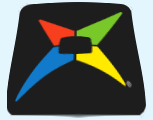




25 comments:
Hello,
Can I use my MTV5000 to play ts files. I have an external harddisk to save the ts files.
Thanks.
@anonymous
MTV5000 暫時只可以播內置硬碟內的節目
未有播放外置硬碟的支援呢....
How about if I copy the ts files from external harddisk to internal?
@anonymous
MTV5000個介面係無得控制copy ts from ext->internal HDD,你要拆開MTV5000拎個HDD再自己抄ts 喎...
Dear IShin,
I've tried using my MTV5000 to play ts files using ext HDD.
Just follow the method of using the tv file editor to create the tv file for ts file, then delete the db file, plug to MTV5000, then, enjoy!
Thanks for your great programme to fully utilize my MTV!
Best regards.
@anonymous
MTV5000 原來可以play ext HDD 既 file?...
我冇MTV5000,但向MTV5000用戶手冊搵唔到
有option choose 用ext or int
定係
插個ext 會show 晒 int + ext 既節目?
thx
Dear ISHin,
插個ext 會show 晒 int + ext 既節目
Regards
如果係int的話,節目名係黑色;如果係ext的話,節目名就係藍色
請問 mtv5000d 是否真 standby? 即是在備用時耗電會比正常使用低??? 因為某一些牌子好像不是....
@anonymous
應該是的。
Standby時,至少ext HDD的電源會完全熄滅。
我用TsMuxeR把SRT的字幕加入, 在TsMuxeR中看到巳建立字幕PGS, 但用MTV3000看仍是看不到字. 有成功的案例嗎?
我用TsMuxeR把SRT的字幕加入, 在TsMuxeR中看到巳建立字幕PGS, 但用MTV3000看仍是看不到字. <== 我都係...有沒有辦法??
我把製作好的.TS 及 .TV檔案放入外置的 HDD 上都會顯示寫入權限的警告,那應該怎辦?
我使用的是 Windows Vista
Thank You!
@dreamill
Its related to the VISTA's permission problem.
I copied from google
-------------------
To fix this, you need to grant Users modify privileges to the drive. Really simple to do. Option one:
1. Right-click the drive letter in Explorer and select properties
2. Click the security tab
3. Click "Edit." You will be asked to elevate. Remember, until you do you are still in admin approval mode and for all practical purposes you are not an admin
4. Select "Users" and check the Modify box
5. Click OK enough times to get back to where you were.
------------------
Or try google with the keyword "vista external harddisk write permission"
But I can't find the "security tab" after selecting "properties". Can someone help me to fix this problem?
請問有否發現家中部MTV3000更新至3.01後互動功能不靈光?及後再更新至3.02,互動功能選項就算開啟都全無反應!這問題是源於TVB還是現用機問題呢?
另外MTV3000對附有NAT及SPI功能的Router出現兼容問題,自測及已知的有較新款式型號的Netgear及Linksys Router。情況會於使用增值服務時不穩定及或會出現錯誤。
我用TsMuxeR把SRT的字幕加入, 在TsMuxeR中看到巳建立字幕PGS, 但用MTV3000看仍是看不到字 => I got exactly the same problem, seems mtv3000 only supports DVB subtitle, anyone succeeded in converting and merging DVB subtitle into ts so that it can be displayed in mtv3000 ?
Why you can read the subtitle from the computer is because the ts file can lead the computer's media player software to read the subtitle file. When I rename the subtitle file to another filename, the computer can no longer display the subtitle.
I presume the subtitle file is generated from subrip.exe or similar programme. I have tried to encode a ts file from XviD4PSP 5.0 (added with a subtitle tile) and the subtitle can be displayed throught the Magic TV player. However, this process takes about 2 hours for a normal PC to do a 1.5 hour long movie.
XviDPSP 5.0 can also create the ts file with 5.1 audio, but you can only choose one sound track and one subtitle track.
If you have another software that can do better than XvidDPSP, please let us know.
yes, I know there are many video converters (eg. Total Video Converter, MediaCoder, etc) in the Internet which can "hardcode" subtitle into video, but it is a video transcoding which is time consuming.
What I preferred is to attach the subtitle to video stream which is quicker and also it should be able to turn subtitle on/off while playing.
Thanks.
Maximizing the Video Quality Potential of Your Magic TV PVR Through HDTV Calibration (Part 1)
This post is intended for those Magic TV fans who want to get the highest possible video quality from your MTV PVRs by making use of some basic calibration techniques. The pre-requisite is that your MTV PVR should be able to playback externally created TS files (such as MTV3500 that I use). It would be better if you have the basic knowledge of television calibration (if not, you can find out more info from the following website: http://forum.blu-ray.com/showthread.php?t=32738). Within the following calibration procedure, I will share with you some issues that I encountered in the calibration, and hopefully some “see hing” can figure out a better way of doing things.
The calibration will make use of:
(a) AVS HD 709 – a free set of calibration patterns for HD video (downloadable from Internet); and
(b) a color filter such as the one included in the Digital Video Essentials – HD Basics (DVE) calibration blu-ray disc (without the color filter, you cannot calibrate the color and tint and other color controls; but you can still calibrate the black level (brightness), the white level (contrast), and the sharpness).
Here are some major benefits of proper calibration:
(i) Correct black level (brightness) – brightness too low will cause loss of details in dark area; too high the brightness will cause black looks like gray (and the picture looks wash out).
(ii) Correct white level (contrast) – contrast too low will cause problems on color reproduction; too high the contrast will cause loss of details in bright area and cause eyestrain.
(iii) Suitable sharpness – sharpness too high will introduce too much signal that is not in the original broadcast (thus picture noise); too low the sharpness will cause the screen looks blur.
(iv) Correct color and tint – make the color reproduction as accurate as possible (e.g. skin tone is more natural).
(v) Overall speaking, it can allow the playback of TV programme looks as close as possible to the original intent of the programme producers or film makers.
Please note that the aim of this calibration is to calibrate your HDTV input channel (e.g. HDMI-1) that you are using for watching the MTV. This is most applicable if you connect your MTV directly to your HDTV (either through an HDMI cable or through a component video cable). If you share the HDTV input channel (e.g. HDMI-1) with your MTV and other HD sources such as a blu-ray player via an AV Receiver, you may need to make a compromise on the TV settings because your MTV and blu-ray player may need different TV settings to achieve optimal quality of video playback (unless your AV Receiver allows you to do calibration “within” the receiver and store the calibration settings of individual sources “inside” the receiver – such as the latest model of Oxxxx).
(to be continued in Part 2)
Maximizing the Video Quality Potential of Your Magic TV PVR Through HDTV Calibration (Part 2)
Here is the calibration procedure:
(1) Download AVS HD 709 calibration files (MP4) version from the following website:
http://www.avsforum.com/avs-vb/showthread.php?t=948496 (make sure you also download the “MP4 Patterns Manual”)
After extracting the files, locate the pattern files named:
- “Basic Settings.mp4”
- “Section-A.mp4” (inside the “Misc Patterns” folder)
These two files are the most useful ones for non-professionals (like me). All the calibration pattern files are in 1920 x 1080 resolution, with frame rate 23.97 FPS.
(2) Since MTV can only playback TS files, we need to transcode the MP4 files to TS files. I used the MediaCoder that is suggested here (http://mtvlab.blogspot.com/2008/10/mediacoder.html). Make sure the frame rate in MediaCoder is set to 25 FPS. You can forget about the audio settings – there is no audio track in the calibration pattern files.
(3) Here comes to the tricky part (and I believe there is a better way to do this). The transcoded TS files (e.g. “Basic Settings.ts”) cannot be played back by MTV. Use TsRemux to remux the TS files (e.g. remuxing to “Basic Settings (Remux).ts”). The set of remuxed TS files can now be played back by MTV.
(4) If you are using MTV3500, just put the remuxed TS files into the “\VIDEO” folder of a USB drive, and then you can play back the files from there (or copy them to the MTV internal HDD if you like).
(5) Before you do the calibration, please choose a proper time of day and a proper condition of lighting (lighting condition will have huge effect on your calibration). If you do most of your TV viewing in night-time, you should do the calibration in night-time with your usual level of in-room lighting. A common practice is to store one calibrated setting in “Standard” / “Normal” / “Customer 1” picture mode for night-time viewing, and to store another calibrated setting in “Dynamic” / “Vivid” / “Custom 2” mode for day-time viewing (with sunlight coming from the window).
(6) Turn on your HDTV and MTV for at least 20-30 minutes to let them warm up and attain the proper operating condition. DO NOT try to calibrate within the first 20 minutes.
(to be continued in Part 3)
Maximizing the Video Quality Potential of Your Magic TV PVR Through HDTV Calibration (Part 3)
(7) Select a proper picture mode and color temperature in the HDTV for your calibration. Usually, for watching TV broadcast, select the “Standard” / “Normal” picture mode and the “Standard” / “Normal” color temperature is pretty safe. Other picture modes that you can try are “Movie” (maybe called “Cinema”) and “Dynamic” (maybe called “Vivid”). You can also try the “Warm” (maybe called “Low”) color temperature. Usually, “Movie” + “Warm” is a good starting point if you’re calibrating a blu-ray player for movie playback, esp. for playing movies in a dark room.
(8) Make sure to turn off all video enhancement features in the HDTV, such as dynamic contrast, black level enhancement, digital noise reduction (DNR), edge enhancement, etc. These settings are usually doing more harm than good. A proper calibrated TV set for HD video (e.g. HDTV broadcast or blu-ray discs) rarely needs such features. For TV broadcast, motion enhancement feature (such as 100/120 Hz enhancement) is usually found as beneficial. You can give it a try. You are advised to check on the following website for more HDTV calibration tips: http://forum.blu-ray.com/showthread.php?t=32738
(9) If you’re using LCD TV and able to adjust its backlight setting, set the backlight level appropriately. Too high the backlight level will not only waste electricity but also cause the black looks like gray (even though the black level is adjusted correctly in accordance with the calibration patterns). However, too low the backlight level will cause bright scenes to lose impact even though contrast is set to maximum. As a general guideline, you can start with the middle of the range available in your TV (e.g. In my LCD TV, maximum backlight setting is 10. I set the backlight to be 3 for night-time viewing with in-room lighting, 7 for day-time viewing with sunlight coming from the window, and 0 for dark viewing at night when only a very dim light bulb is used to lit up the room). If you are not satisfied with the result after performing the calibration (e.g. black is not deep enough due to too much backlight), you can re-adjust the backlight and re-do the calibration again.
(10) In MTV, make sure you configure the settings as follows:
- Black Enhancer: Off
- Image Mode: Natural
- HDMI Color Space: YCbCr* (default is RGB)
* If HDMI Color Space is set to RGB, I found that the grayscale ramp (i.e. the continuous pattern showing the transition from black to white) will show banding and contour – a typical artifact when the video YCbCr levels 16-235 are expanded to computer RGB levels 0-255 (please note that all video content, no matter TV or blu-ray or DVD, use video levels 16-235). When I changed the setting to YCbCr, the picture just looks smoother and cleaner, overall less noisy (… really don’t know why the factory default setting is RGB).
(to be continued in Part 4)
Maximizing the Video Quality Potential of Your Magic TV PVR Through HDTV Calibration (Part 4)
(11) Calibrate the brightness, contrast, color, tint, and sharpness in accordance with the instructions mentioned in the “MP4 Patterns Manual”. You will need the color filter in order to tune the color and tint. If your HDTV allows more color control options (such as individually adjust the color level of red, green, blue), you may be able to set the color to be more accurate.
One of the major problems that I encountered during the playback of the remuxed TS files is the temporary “hang” of the picture. This occurs intermittently; and once it occurs, it may also affect the ordinary functions of the MTV after playback is stopped (e.g. losing the audio in playing the live TV). After checking the TS files, the bit rate is not high – only a few hundred or 1,000+ kbps. I had tried to change some parameters in MediaCoder and all ended up with the same result. Hopefully other “see hing” can suggest a better way to transcode the MP4 files so that the TS files can be played back smoothly.
(12) After the first attempt of calibration, watch the HD/SD channels for some time and see if you like it. You may be amazing how much better the picture looks by just completing the first attempt.
(13) The final step is to base on your taste and preference to adjust the HDTV settings. Remember it is neither me nor any calibration professionals to look at your TV – it’s yourself. So the picture should suit your own taste. If you find the color is a little bit dull for you (after calibrate it to a “correct” setting), you can tune up the “color” a little bit to give the picture a more pleasant look to you. If you find DNR is helpful to reduce noise on the picture, explore with different settings (it may probably offer “Low” / “Medium” / “High” options for you). Same as dynamic contrast, you may like to explore its different settings (e.g. “Low” / “Medium” / “High”) to see if you like it. The whole point is, establish the “correct” picture first, and then start from there to vary some of the settings to suit your own taste and your specific viewing environment. Get it?
Welcome for any comments and feedback. Good luck!
你好
我用[高清攝錄機影片]功能播放ts檔 可以播放
但是沒有聲音
我按照pdf的指示檢查 發現那ts檔並沒有pdf所講的問題 是188的 也沒有unkown聲道
為什麼會有畫無聲呢
在平時看電視是不曾有畫無聲的..
Well, I am able to play back numbers of x264 recode of BD with DTS/AC3(s) (only tried 5.1 and ES 6.1) using optical@bitstream(AMP=SR 707) and seems not much problem concerning the bitrate =P
@wecare
"沒有聲音" may be because ur *.ts file contain DTS(not AC3) format, which MTV cannot decode to PCM for UR TV itself.
(if u use bitstream, and bypass the audio to an AMP whoch support will solve the problem....)
發佈留言